Network Installation Guidelines [ Comtrex + Hotspot ]
- Home Page
- IP Addressing
- IP Port Requirements
- Print Illustration
- Illustration
- Preliminary Requirements
- Router Setup and Configuration
- Comtrex Server Configuration
- Comtrex PCI PABP (Payment Application Best Practices) Guidelines
- User Guide - Linksys BEFSR81 Cable/DSL Router
- User Guide - Linksys WRT54GL Wireless-G Broadband Router
| Router LAN Subnet Address Ranges (CIDR Notation) | |
|---|---|
| Comtrex Network | 192.168.1.0/24 |
| Host Network | 192.168.2.0/24 |
| Hotspot Network | 192.168.3.0/24 |
| Comtrex Private LAN Device Address Ranges | |
|---|---|
| Network | 192.168.1.0/24 |
| Subnet Mask | 255.255.255.0 |
| Routers and Access Points | 192.168.1.1 - 9 |
| Servers | 192.168.1.10 - 19 |
| Printers Scanners Verifone etc. | 192.168.1.30 - 49 |
| DHCP Clients | 192.168.1.100 - 149 (50) |
| Manual Clients | 192.168.1.200 - 254 |
| Internet Incoming IP Ports | |||
|---|---|---|---|
| InetOrderService | 6788 | TCP | Online Ordering |
| Internet Outgoing IP Ports | |||
| FTPMessenger | 20-21 | TCP | Ftp (active only) |
| Datacap Client | 9000 | TCP | Credit Card Authorization |
| Datacap Client | 9100 | TCP | Gift - Loyalty Card Authorization |
| Comtrex Loyalty | 5646 | TCP | Loyalty Card Authorization |
| Comtrex Coupons | 5647 | TCP | (SUV) Single Use Vouchers |
| RTStoreService | 5649 | TCP | Real Time Reporting |
| Clutch | 8417 | TCP | Clutch-ProfitPoint Loyalty Gift |
| Workloop | 80 | TCP | Workloop Scheduling |
| MMHayes | 80 | TCP | MMHayes-QuickCharge Online Payment Authorization |
| Flypay | 443 | TCP | Flypay Online Payments |
| Eagleeye | 443 | TCP | Eagleeye Paypal Online Payments |
| MyCheck | 443 | TCP | MyCheck Online Payments |
| Comtrex Subnet IP Ports | |||
| ScheduleMonitor | 31247 | UDP | Comtrex Schedule Monitor |
| INetOrder | 31248 | UDP | New Order Alert |
- Click on the illustration to render it in the browser alone.
- At the browser menu, click on File -> Print Preview.
- Set to Landscape Mode.
- Click print.
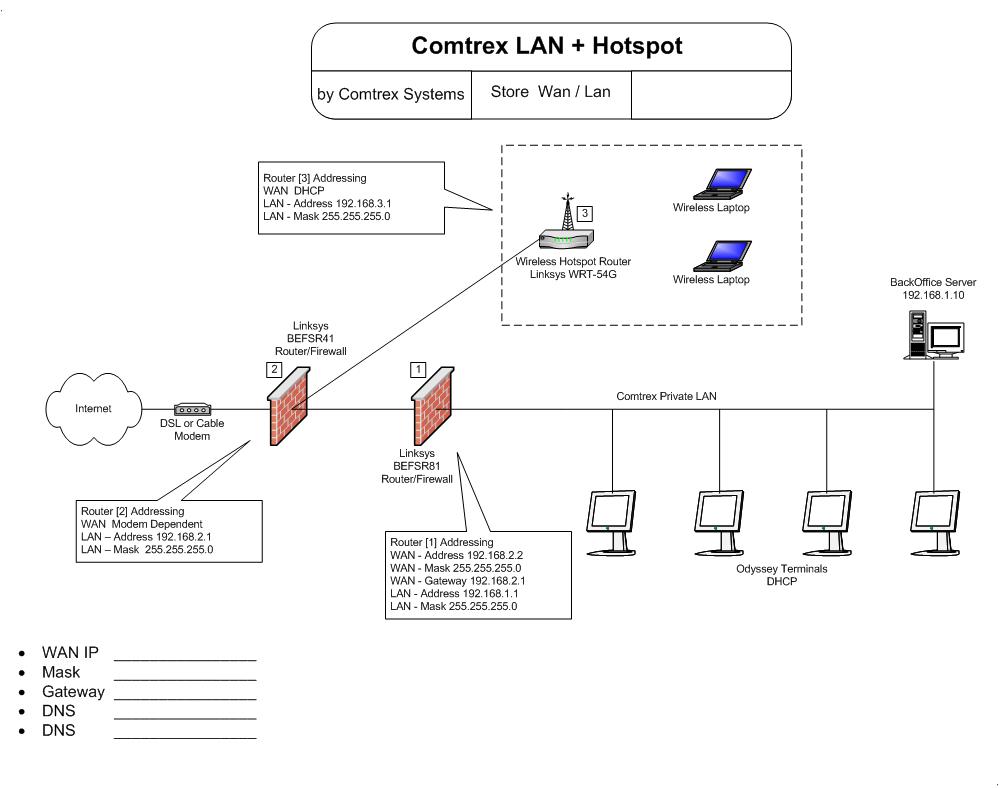
- Be sure to gather info about customer's internet facing cable/DSL modem and network before starting.
This information will have been provided by the customer's internet service provider. - For Static IP Address Configuration, gather the following.
- Static IP Address range.
- Subnet Mask.
- Default Gateway.
- For PPPoE Configuration, gather the following.
- User Name.
- Password.
- Service Name. (if required by service provider)
- For dynamic IP address configuration.
- 1. Glean configuration during installation of host router.
- For All Configurations, gather both DNS Addresses.
- Insure no static IP addresses are within any DHCP allocated IP address range.
- Use static IP address for the Comtrex server, and/or NetEPay server.
- Use dynamic DHCP generated addresses for the Comtrex terminals.
- Never allow a second router on the private Comtrex LAN Subnet. Ever.
- For a wireless router as the Comtrex network router, insure PCI Compliance guidelines are followed.
A wireless router for the Comtrex network should only be used if the customer is using Hand Held Terminals.
Please review our Comtrex PCI PABP Training Guide for wireless requirements.
Router Setup and Configuration
There will be more than one router required for the installation. See the Illustration above for the correct configuration.The routers are numbered on the illustration, and the numbers correspond to the router numbers designated in the following instructions.
Note:
Routers may be configured at the office before going on site if desired.
Use a PC connected to one of the router LAN ports.
Please do not plug these routers into the company network.
Router [1] - Comtrex Private LAN ( BEFSR41 or BEFSR81 ).
- If router is not new, or has been previously configured, reset it to factory defaults. Hold reset button for 30 seconds.
- Access router via http://192.168.1.1 Leave user name blank, password is "admin"
- On the Setup -> Basic Setup page, set the Internet network type to Static IP and enter the folowing.
- Set Static IP Address to 192.168.2.2
- Set Subnet Mask to 255.255.255.0
- Set Default Gateway to 192.168.2.1
- Enter the DNS addresses.
- Insure the Local IP Address is 192.168.1.1
- Click on Network Setup - Network Address Server Settings (DHCP) and enter the DNS addresses.
- Insure the DHCP Range is 192.168.1.100 - 149 (50 users)
- On Applications and Gaming - Port Range Forwarding, forward the following ports.
- Go to the Administration Management section.
- Assign a password and record it.
- Save settings.
- Future access to this router from it's LAN will be http://192.168.1.1
Router [2] - Host ( BEFSR41 or BEFSR81 ).
- If router is not new, or has been previously configured, reset it to factory defaults. Hold reset button for 30 seconds.
- Access router via http://192.168.1.1 Leave user name blank, password is "admin"
- On the Setup -> Basic Setup page, set the basic network type for the provider and add the following.
- For Static IP Address Configuration, enter the following.
- Static IP Address.
- Subnet Mask.
- Default Gateway.
- Enter the DNS addresses.
- For PPPoE Configuration, enter the following.
- User Name.
- Password.
- Service Name. (if required by service provider)
- For dynamic IP address configuration, there are no entries required.
- Set LAN IP Address to 192.168.2.1
- Set Subnet Mask to 255.255.255.0
- Click on Network Setup - Network Address Server Settings (DHCP) and enter the DNS addresses.
- Insure the DHCP Range is 192.168.2.100 - 149 (50 users)
- On Applications and Gaming - Port Range Forwarding, forward the following ports.
- Go to the Administration Management section.
- Assign a password and record it.
- Save settings.
- Future access to this router from it's LAN will be http://192.168.2.1
Router [3] - Hotspot ( WRT54G ).
- If router is not new, or has been previously configured, reset it to factory defaults. Hold reset button for 30 seconds.
- Access router via http://192.168.1.1 Leave user name blank, password is "admin"
- On the Basic Setup page, set the basic network type to Automatic DHCP.
- Set LAN IP Address to 192.168.3.1
- Set Subnet Mask to 255.255.255.0
- Insure the DHCP Range is 192.168.3.100 with a [ 153 ] for number of users. Effectively 192.168.3.100 - 252
- Enter the DNS addresses.
- Go to the Wireless settings section.
- Insure SSID Broadcast is enabled.
- Set SSID to restaurant name. i.e. "SaladWorks" etc..
- Insure Security and Encryption is disabled. No WEP WPA etc..
- Go to the Administration Management section.
- Assign a password and record it.
- Save settings.
- Future access to this router from it's LAN will be http://192.168.3.1
| a. | TCP UDP | 5631-5632 | 192.168.1.10 (if using PCAnywhere) |
| c. | TCP UDP | 5631-5632 | 192.168.2.2 (if using PCAnywhere) |
- Set Static IP Address to 192.168.1.10
- Set Gateway to 192.168.1.1
- Set Mask to 255.255.255.0
- Set DNS as provided.
