- Edit "config.dsml" to reflect the COM port you are using to read the VIVOPay device.
- Find the "config.dsml" file and open it in notepad to edit.
"C:\Program Files\ViVOpay\ViVOpay OPOS\CoreServer\config.dsml" (32 bit Windows) or "C:\Program Files (x86)\ViVOpay\ViVOpay OPOS\CoreServer\config.dsml" (64 bit Windows) - Find the VP4800 xml section in the file. Looks something like this.
<Device Model="VP4800"> <Communication Type="RS232" Port="COM3" BaudRate="19200"/> <POS DireoctIO="NA" Loyalty="MSR" InitScreen="VP4500-OPOSBURSTFRM" /> </Device> - Change the "3" in "COM3" to reflect the COM port you are using.
- Find the "config.dsml" file and open it in notepad to edit.
- Use regedit to add a string value to the MSR key which will serve as a LDN (Logical Device Name) that will enable POS2100.EXE to access the VIVOPay device.
This will enable the POS2100.EXE to access the LDN that points to a VIVOPay OPOS Service Object. The Service Object is the actual OPOS driver for the VIVOPay device."HKEY_LOCAL_MACHINE\SOFTWARE\OLEForRetail\ServiceOPOS\MSR" (32 bit Windows) or "HKEY_LOCAL_MACHINE\SOFTWARE\Wow6432Node\OLEForRetail\ServiceOPOS\MSR" (64 bit Windows) (Depicted below)- Hilight "MSR" on the left and select Edit -> New -> String Value. Type "CL-VP4800" in the text box.
- Double click on the new "CL-VP4800" string value and when prompted for the "value data", type in "VP4800".
- The following screen shot depicts the new "CL-VP4800" string value which creates a LDN of "CL-VP4800" with it's data set to "VP4800".
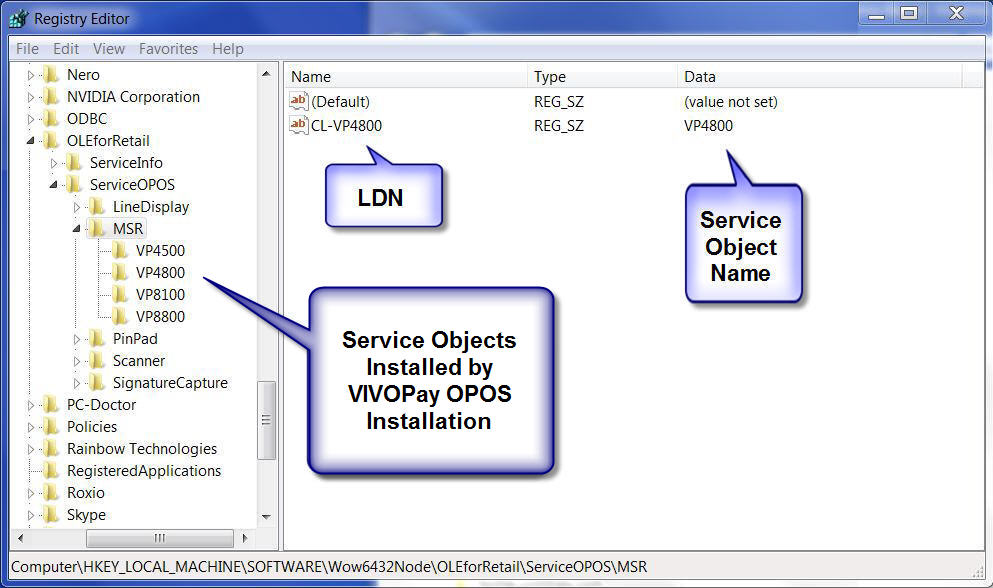
POS2100 programming changes to facilite VIVOPay OPOS Drivers.
- Update the POS2100 programming to reflect the new OPOS MSR LDN
POS Terminal Options -> IO Devices -- Select the Misc Devices tab.
- In the 'Mag Card Reader' dropdown, select 'OPOS'.
- Under 'Logical Device Names' at the bottom, update the 'Mag Card Reader' to the LDN you created in the registry step above.
The LDN was "CL-VP4800" in the registry example shown above.
